|
2. The Add/Edit Service Request form will open.
Select the "Add" button to view potential service providers and add the selected providers.
|
 |
3. The screen shows all volunteers who:
a) Are in the same town (metro area) as the member.
b) agreed to perform this type of service
c) Are not unavailable (not on the vacation list) for the day of the service
d) Have indicated they are "most likely available" at the time and day of the week of the service,
|
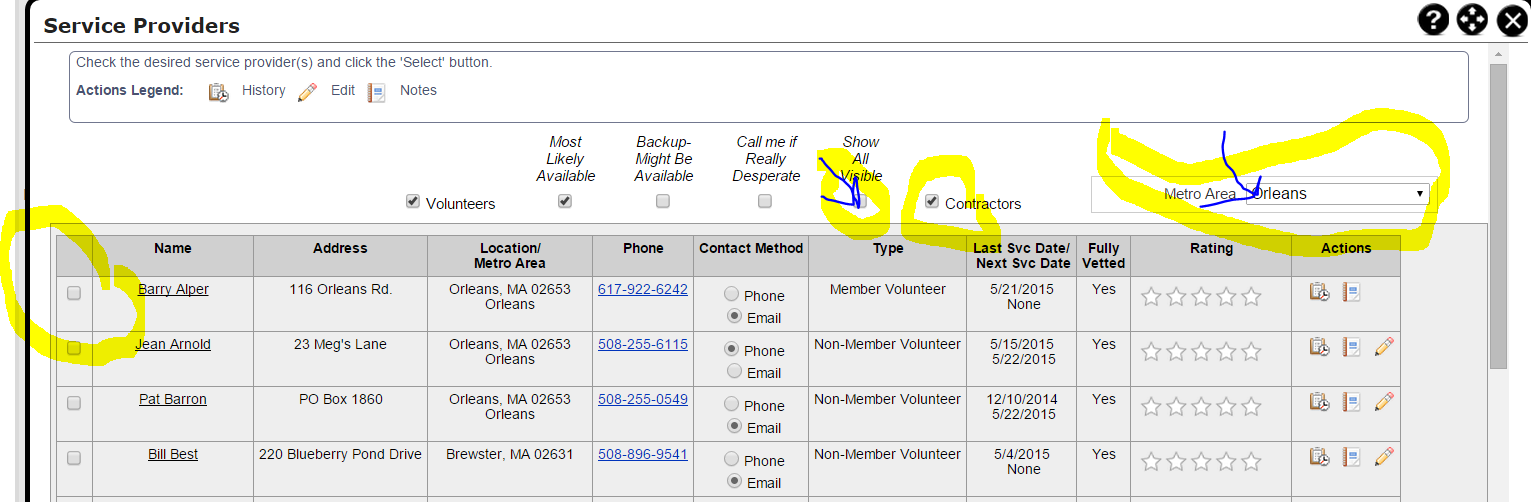
|
|
4. If you do not see a specific volunteer you are seeking it is most likely due to
a) their being listed in another metro area or
b) - d) that they do not match one or more of conditions b) through d) above.
In the first case, select "Show all metro areas" and in the second select "Show all Visible". However, you should only "Show All Visible" when you already know that the volunteer you are seeking wishes to do the service in question.
If you have a specific volunteer in mind once the volunteer's name is in the list, check the box to the left of
their name and go to "Select" at the bottom of the screen. Then go to step 11.
|
 |
5. To identify volunteers to contact, consider:
a) The town of the volunteer and the member, b) the last and next service date for the volunteer.
Select the contact method for the volunteer.
|
Check town, previous and next service date
|
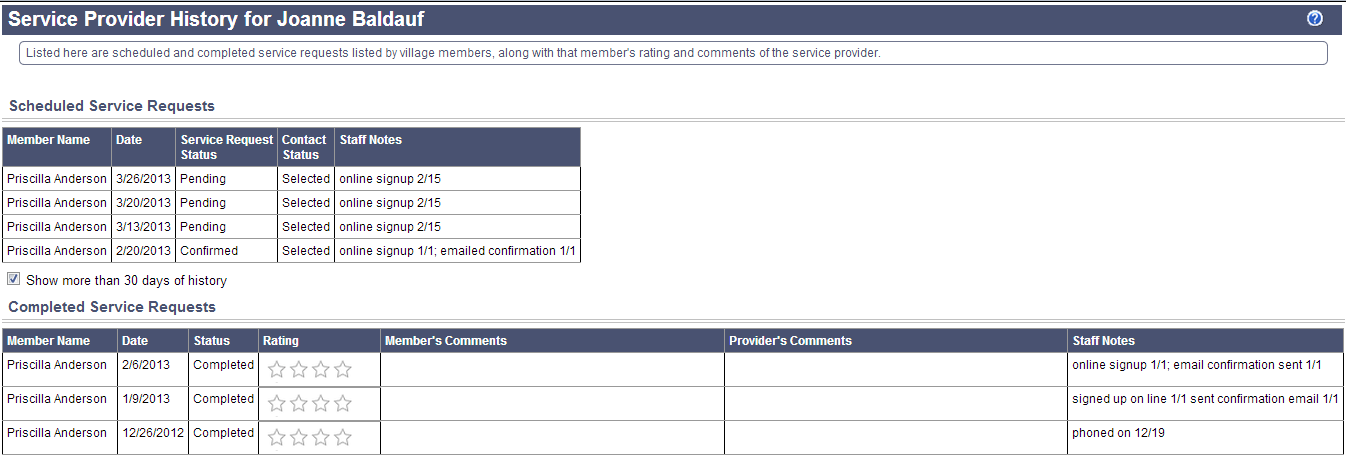
Our guidelines are:
Only ask a volunteer to perform a service once per week, and preferably once every other week.
Don't call a volunteer more than twice in a week, and preferably no more than once per week. Don't email a volunteer more than three times per week, preferably no more than twice a week.
|
| If the volunteer's last name has "(SN)" after their name this stands for See Notes. Please read the notes on the volunteer's record. It may indicate a contact method preference or another significant preference of the volunteer that is not handle in a routine manner. |
|
6. Review the contact method ("Contact by Phone" or "Contact by Email") and change it if needed.
Select the "Send Request(s)" button on
the bottom of the screen and the emails are generated to all volunteers who are to be contacted by email. Their status will change to "Emailed" and the staff notes will be updated to reflect this.
Emails are not sent to volunteers to be contacted by phone or those who have already been emailed.
If no volunteers
are to be contacted by phone then save the service request and wait for a response from Volunteers.
|
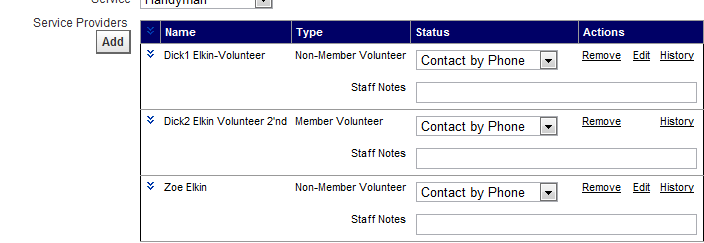
|
|
7.Otherwise, to place calls to the volunteers with the status "Contact by Phone".
- Select the down arrow to the left of the volunteer's name to expand their contact information.
- Select their phone number, and then click on call with Google Voice
- Select your phone from the list below Phone to call with
- Click on "Connect".
- Your phone will ring once. Pick it up and the volunteer's phone will be dialed. The caller ID on the volunteer's phone will say Nauset Neighbors.
|
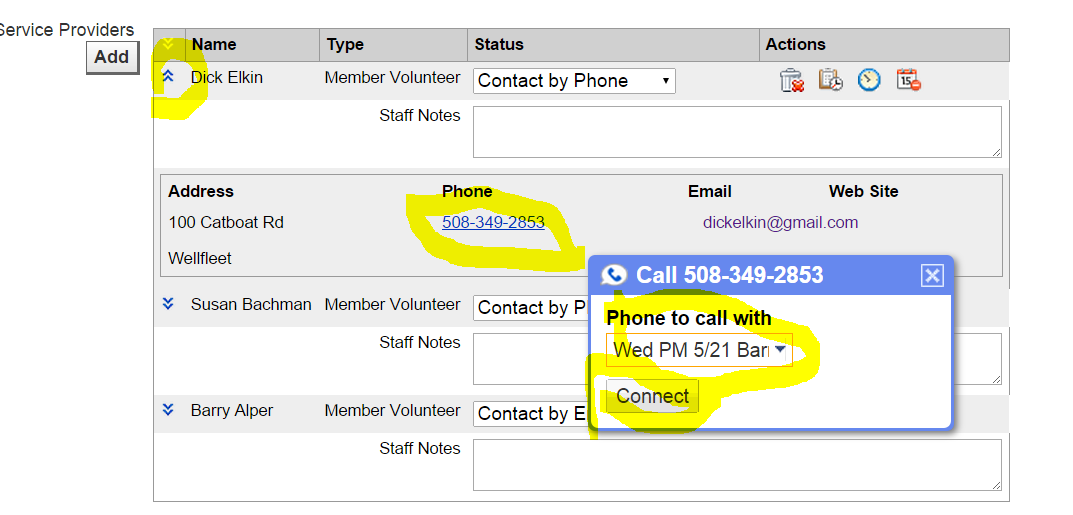 |
|
7). If the volunteer was called, change the status from "Contact by Phone" to:
a) "Selected", if they say yes.
b) "Left message 1", if you can leave a message,
c) "Called",if not home and no answering machine,
d) "Not available", if you get them and they say “no”.
DO NOT USE ANY OTHER STATUS VALUES
8. If the volunteer responded to an email, change the volunteer's status to "Selected" if they agreed to do the service or "Not Available" if they declined by email.
9. After a volunteer says yes, you may delete all the other volunteers listed for this service who haven't been contacted yet.
10. You may set the status of all the people who have been contacted to "Not Needed" and send them a "Not Needed" email. Only do this if you don't want them to volunteer for something else.
11. Set the status of the service request to pending.
13. If the volunteer tells you they are going to be unavailable for an extended period, use the Unavailable screen to note they will be away or unavailable. Click on the Calendar icon to the right of the volunteer's name to bring up this screen. (See Recording Vacation Information).
14. If they tell you they are always unavailable on the day or time in question, use the Availability screen to note the times of the week they are "Not available". Click on the clock icon to the right of the volunteer's name to bring up this screen.
15. If they say the really prefer to use the online sign-up, note this in the shift notes. You can use the "shift notes" to record anything the volunteer told you on the phone about the volunteer's preferences and what you did about it, if anything. See Entering a Shift Note
|
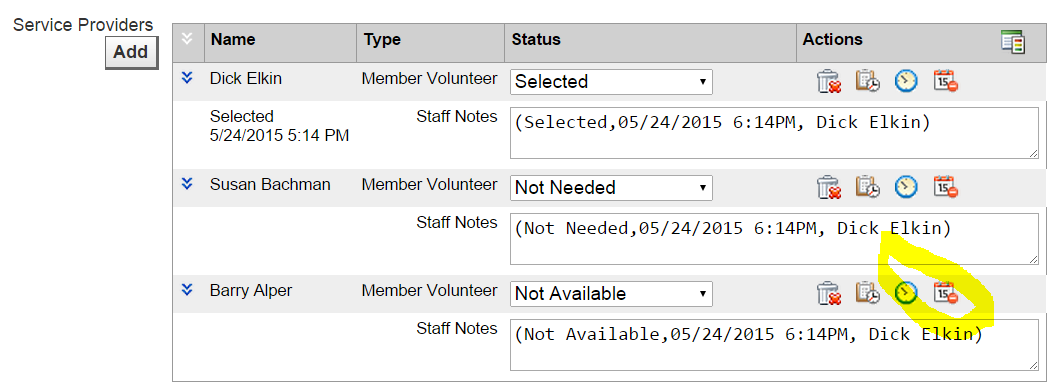 |